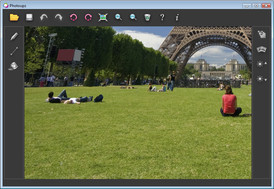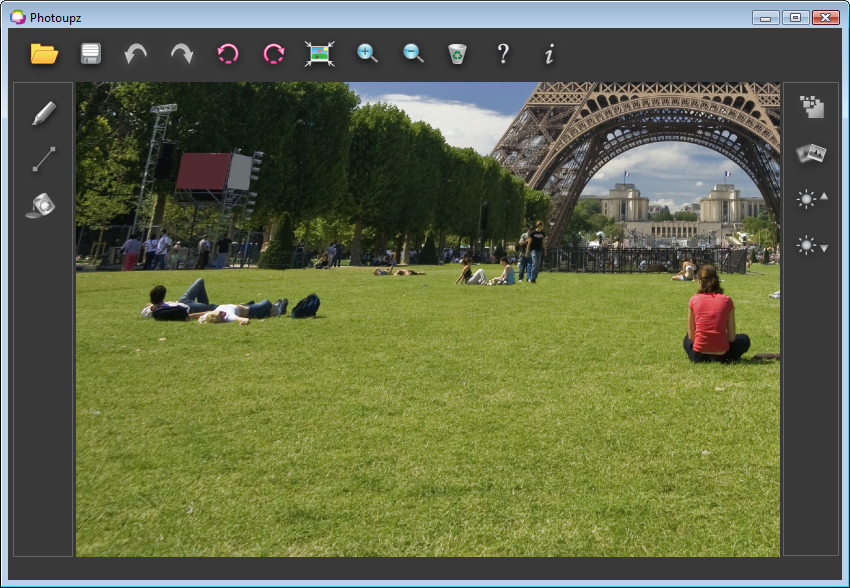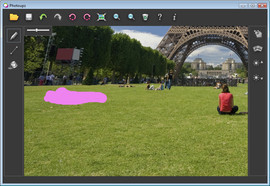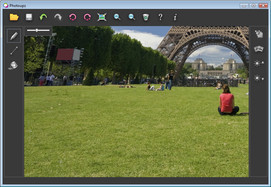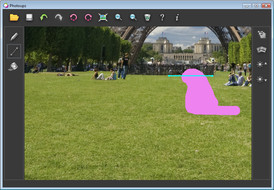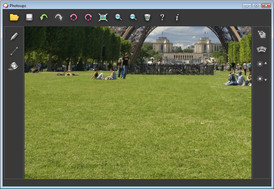Tutorial - Removing tourists from a photo easily
This page provides a video and screenshot tutorial for easily removing tourists, people or objects from your photos. What you will need: a computer with Microsoft Windows XP/Vista/7 and an installed version of Photoupz.
Step 1
Load your photo into Photoupz.
Step 2
Select the Inpaint Marker from the menu, and carefuly mark the persons on the left. Then just click on the Inpaint button and watch how the software removes the marked image part.
Step 3
Now mark the person on the right. Notice there is a linear structure behind the person - we can guide the filling process and use the Guiding Line tool from the menu to connect the edges of the linear object. The inpainting will then connect these edges.
Tip: Double-click to end one guiding line and start a new one.
Images BEFORE/AFTER removing tourists with Photoupz: (click on images for larger version)
Tip: Double-click to end one guiding line and start a new one.
Images BEFORE/AFTER removing tourists with Photoupz: (click on images for larger version)